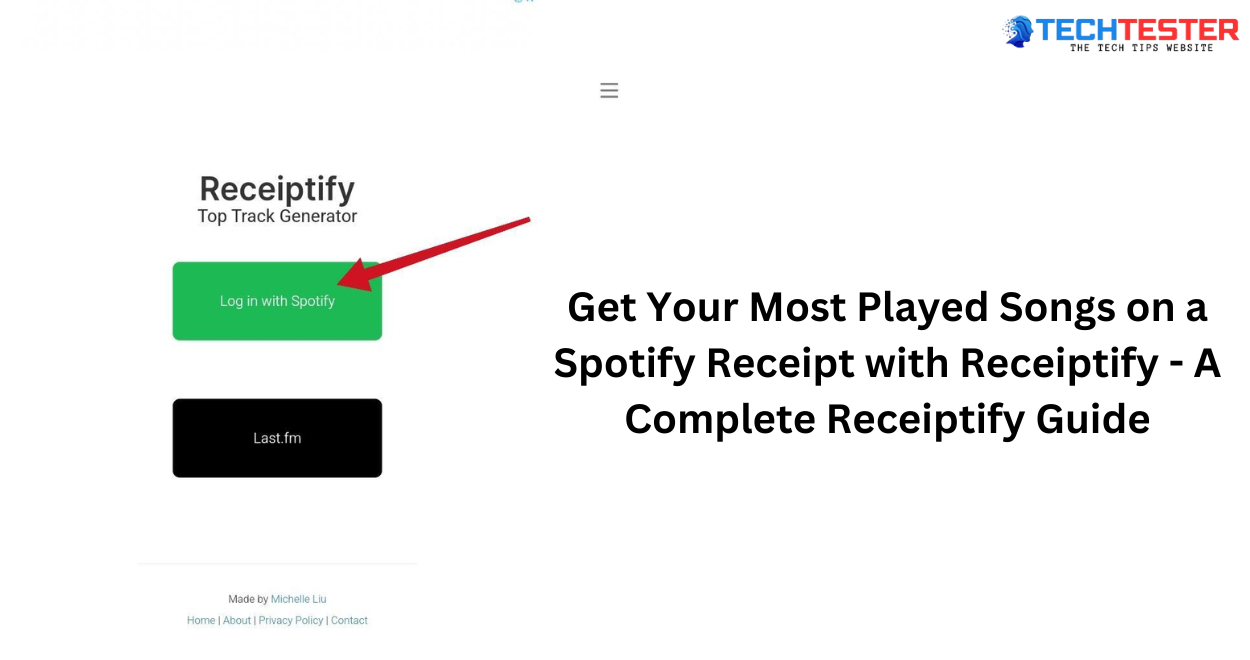Have you ever thought about what your musical preferences look like in terms of Spotify receipt? Just picture turning your preferred songs, artists, or categories into something colorful as a shopping receipt. Enter Receiptify: the funky music ‘serial killer’ tool that turns your Spotify metrics into an infographic.
Whether you want to know more about your monthly top songs or want to show your music playlist to your friends, then Receiptify is a music streaming statistics entertainment tool. Explore how Receiptify works, & learn how this unique app can bring your Spotify receipt & your music listening habits to a whole other level of fun & creativity!
Receiptify: Turn Your Spotify Data into a Fun Infographic
Receiptify is a neat personal tool that takes your Spotify listening history & makes a receipt out of it in true receipt style. It’s a creative method to tell your friends or merely yourself about what music you like most at present: tracks, artists, genres.
Here’s What You Can Do with Receiptify:
- Discover Your Top Tracks, Artists, or Genres: Choose what information to display on the receipt & decide on the period with the options: past month, last 6 months, all. It is also up to the user whether to select the ‘top 10’ or select up to the ‘top 50’ options.
- Share Your Musical Preferences: After you are done, the last step is to save the receipt as an image. It allows you to share it with friends on social media so that you can share your latest favored songs with friends.
Safety & Privacy
Receiptify authenticates to the user’s Spotify account via this API &; therefore, Receiptify never has access to the user’s data. But, it is better to, at least, read the Spotify privacy policy of that third-party application. When using Receiptify, make sure to check out their website & their policies regarding personal information for further assurance.
Important Points to Consider
- Platform Compatibility: Currently, Receiptify supports Spotify & Fm. However, it does not work with Apple Music as, for instance, Apple Music API does not offer information on artists per particular period.
- User Privacy: Nevertheless, by engaging Receiptify, there is an assurance that none of the data entered is shared without your consent; besides, you have the option of logging out of the app once you have used it. If you do not wish to maintain the connection with your Spotify account forever, this puts a layer of security over your account.
Why Try Receiptify?
If you are interested in how you listen or if you want a tool to use to share a simple & fun way to share your listening habits, Receiptify is helpful to try out. These features make it possible to use this website as an entertaining way of viewing the music trends that you enjoy as well as share them with your friends in an artistic manner. In the same breath, Receiptify can be used by casual listeners or even just music lovers who want a bit of fun added to their listening experience.
A Detailed Guide on Using Receiptify to Turn Your Spotify Listening Habits into a Receipt-Style Infographic
Receiptify is an interactive tool that visualizes one’s Spotify data & presents it in a receipt-style interface. It has been designed to help you work through every detail to make & post your unique music receipt.
1. Visit the Receiptify Website
Image credit – Receiptify
- To begin, open your web browser & navigate to the Receiptify website at Receiptify. This is where it becomes possible to transform the data that relates to music into a fun infographic.
2. Log in with Spotify
Image credit – Receiptify
- With Receiptify, once you click on the website’s main page, you will find a large “Login with Spotify” button. This means, that after going through the above lines, you click the button to go to the next stage.
3. Grant Permissions
- You shall be directed to a page where you are expected to log in to your Spotify account. Here, input your correct Spotify username or email & password to log in.
Important Note: Once you open the app, you will be taken to a log-in page, where you have to provide your login details to enter Spotify Then, Receiptify will request permission for you to share your listening data with it. Take your time & read them through before clicking on the ‘Agree’ button You should always be comfortable with what the application is about to access.
4. Choose Your Receipt Details
To begin, you must log in & afterward, you will be able to personalize your receipt from the options. Here’s a breakdown of how to make your selections:
Metric: Decide on the information that you want to be seen when a customer receives a receipt. The options include:
- Top Tracks: Show your favorite music tracks the top 40, or whichever songs you have played the most.
- Top Artists: Display the top played artists/albums.
- Top Genres: Emphasize the kinds of music you prefer to listen to especially now that you are more knowledgeable on how the different music genres began.
- Stats: Show different listening statistics.
- Search Albums: Analyze feature-specific albums.
- Build a Custom Receipt: Extend the control by personalizing the content of the receipt for the item.
Period: Select the period of the listening data that needs to be depicted. You have three options:
- Last Month: Signifies your most recent ways of listening.
- Last 6 Months: Provide an approximate idea of your musical tastes for the middle of the term.
- All Time: Displays all-time favorite tracks, artists, or genres of songs.
Length: Decide how many items you’d like to be on the receipt:
- Top 10: Provide a list of the 10 songs you most prefer.
- Top 50: Provides a more comprehensive list of your top fifty songs.
5. Generate Your Receipt
Image credit – Receiptify
After you have decided on your preferences click on the “Get Receipt” button. Receiptify will then take your Spotify data & create a receipt, especially for you. It may take a few moments to complete, please wait.
6. Save Your Receipt or Let Someone else Save It
Once this is done, the receipt will be produced for display on the screen You have then successfully created your receipt. It’ll look like a receipt from a shop, with the chosen metric (tracks, artists, & so on) as the items. Some of the information to be put on each item will be the name of the song or the artist, duration, & even a barcode number.
- Download: To save the receipt as an image click on “Download Image”. This will save the receipt as a PNG file on your device as we have discussed earlier.
- Share: You can also share your receipt on social media platforms such as Facebook and Twitter. Scroll down to locate the share buttons with options such as Facebook, Twitter, & Instagram among others. This makes it easy for you to let your friends know about the music that you are into.
Bonus Tip: Adjust the Font It entails specific typeface features such as the font, measurements & style that can be altered to fit a particular preference.
Like other similar Receipt Templates, Receiptify also provides an option to select the typeface, whereas users can select between normal & internationally accepted typefaces. If there are problems with the display of the text it is possible to address them with the help of the changes in the font.
Additional Considerations
Here are some additional points to keep in mind while using Receiptify:
- Compatibility: At this time, Receiptify supports only two platforms – Spotify & FM. However, no version supports Apple Music because, through the API, it is impossible to get the data for certain periods.
- Privacy: For more information, Receiptify promises its users that they have options to not share or store user data. However, as an added measure of security measures, you can choose to remove access to the app once you are through with it. This way, you will be helping in protecting your Spotify account & avoid it getting hacked by a third party.
How to Connect Apple Music to Receiptify?
Unfortunately, as of now, there is no option to link your Apple Music account with Receiptify. It is worth noting that while the Receiptify website does contain a button that invites users to sign in using their Apple Music account, the feature does not currently work.
Why Cannot Apple Music Be Used for Receiptify?
Apple Music API Limitations: You do not feed Receiptify your data directly; instead, it takes it indirectly from the platform where you stream your music through an API. Apple Music’s API is currently the only API that can pause & resume, & has a feature of protocolling & unprotocolling data for particular periods. This means Receiptify wouldn’t display the popular tracks based on the last month or the last six months, which is critical functionality of the tool.
Alternative Solutions
While you can’t connect Apple Music directly to Receiptify, there are some alternative solutions you can consider:
1. Wait for an Update
It is also important to note that there is a feature that might be included in future versions of Apple Music API, which will enable access to the historical listening data. If that is the case, Receiptify could be a feature in Apple Music or in receipt confirmations that would belong to the Apple ecosystem. It is recommended to follow up with the guidelines from both portals of Apple Music & Receiptify in the future for any shift.
2. Use a Different Music Streaming Service
To apply Receiptify now, you may need to switch to services, with which Receiptify currently integrates, such as Spotify or Fm for a while. Here’s how you can do it:
- Sign Up for Spotify or FM: Sign up on Spotify or FM if you are not already signed up on any of these websites/listening platforms.
- Transfer Your Playlists: These are Soundiiz, & TuneMyMusic, which you can use to transfer playlists from Apple Music to Spotify or Fm. They make sure that after the next song starts, you can continue listening to your preferred music & not have to stop.
- Connect to Receiptify: These are the following procedures to link your Spotify or FM account to Receiptify & to create your music receipt.
3. Explore Alternatives
Perhaps there are other applications similar to Receiptify that can be synchronized with Apple Music. You may find some possible similar options, in case you search for “Apple Music listening receipt” or “Apple Music listening stats” on the internet. Here are a few steps to help you find alternatives:
- Search for Alternatives: Go to web browsers & look for a tool of this type that will enable you to link Apple Music as well.
- Read Reviews & Guides: Check out how effective these substitutes are as well as the tips & recommendations of users on the effectiveness of these options & their suitability.
- Try Out Multiple Tools: Experiment with different types to discover the one that aligns with your taste & fits your expectations regarding features.
Frequently Asked Questions
Here are some frequently asked questions about Spotify Receipt:
1. Q: What is Receiptify?
- A: Receiptify is an app that converts the Listening Data of Spotify into a receipt format where users can see what songs, artists, or genres they prefer most.
2. Q: What does Receiptify do with user data?
- A: Specifically, Receiptify utilizes Spotify’s API as the official one, thus collecting & forwarding no individualized data to a third party.
3. Q: Does Receiptify support integration with Apple Music?
- A: Unfortunately, at the moment, Receiptify is compatible with only Spotify & FM because, as it is, Apple Music lacks an adequate API.
4. Q: In which periods can Receiptify show data?
- A: Receiptify can show results for the last month, the last 6 months, or all time depending on what the user wants.
5. Q: What are the potential ways of sharing a Receiptify infographic?
- A: It can be saved in image format & the suggested social networks to share are shown here: Facebook, Twitter, and Instagram.
Conclusion
Therefore, it can be said that Receiptify is a fun tool that allows music lovers to open up their Spotify streaming history through a creative receipt map. Besides frivolously translating receipts to Spotify receipts, Receiptify encompasses an entertaining way to share such analysis with others while also offering insights about one’s music preferences.
Whether it’s the top tracks, most listened-to artists, or favorite genres, receipts convert the normal stats into an entertaining interactivity that brings color into our musical endeavor. Allow Receiptify to bring into light & fun your musical preferences; do not let any listening time go to waste.
Read more Tech News at TechTester.
Amit Gupta is a tech lover and an enthusiastic blogger who completed his B.Tech in Computer Science. An enthusiast of emerging technology and discoveries, he shares valuable views and tips on his blog from his personal experiences. Through his articles, he tries to simplify tech concepts and put readers in the position to take responsible decisions in the rapidly changing digital infrastructure world. Follow me on Facebook and linkedin.