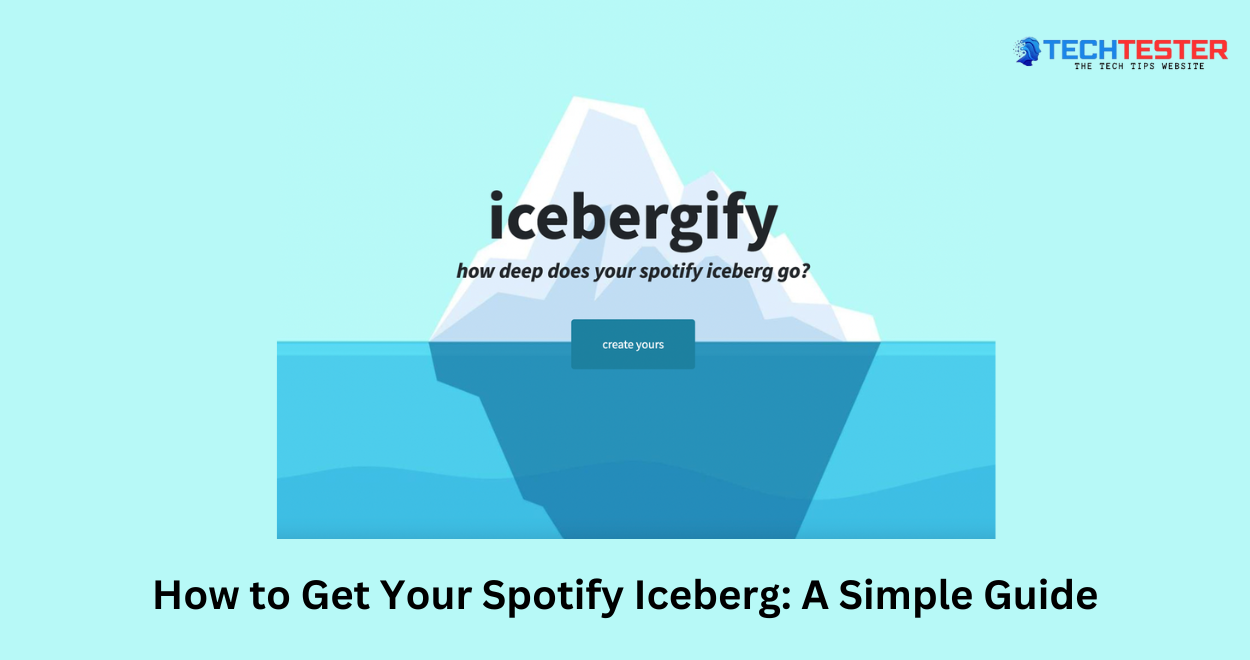Want to know what type of music you enjoy listening to? Delve into the world of Spotify Iceberg with Icebergify! This is a fun interactive tool that will take you through your Spotify list & display the overview in an artistic iceberg manner. It’s one thing to stumble upon the trending stars you are fond of, let alone find those often-overlooked talented performers located just a few layers beneath your current playlist. With the help of Icebergify, you will be able to discover your musical desires like never before. Are you aware of your Spotify iceberg? Let’s get started!
What is Spotify Icebergify?
Icebergify is a fun web application that will analyze your Spotify activity, & the more you use it, the better. It creates a visualization of music preference in the form of an iceberg. The site ranks your fifty favorite artists according to their popularity. Celebrities emerge as if swimming, while less popular artists disappear as if they are sinking. This layout only illustrates how many layers & varieties of music you have upon you. It is just an effective way of finding out some of the best songs every now & then.
Creating Your Spotify Iceberg: Easy Steps to Follow
Image credit – Mashable
Here are some methods to follow:
On PC:
Follow these simple steps to follow on your PC to create your first Spotify Iceberg:
1. Open a web browser:
- Open any sort of web browser that is suitable for you, like Chrome, Firefox, or Edge. Check that it’s the latest version for the best outcome.
2. Visit Icebergify:
Image credit – Icebergify
- Go to https://www.icebergify.com. You should now be on the Icebergify home page.
3. Click “Create Yours”:
- Find the button that has text in it saying “Create Yours.” These are the instructions that are in front of you; click on them, & it will take you to the next page of the personalized Spotify iceberg-making process.
4. Log in to Spotify:
Image credit – Icebergify
- Specifically, when you click on the Create Your Own button, you will be taken to the Spotify login page. Here, you should type in your Spotify username & the corresponding password.
5. Authorize Icebergify:
Image credit – Icebergify
- Upon launching the application, Spotify will notify the user that Icebergify wants permission to monitor the user’s listening habits. To continue with the permissions, click on “Agree” or “Authorize.”.
6. Wait for analysis:
Image credit – Icebergify
- Next, the Icebergify application will take into account your tendencies related to listening. This can take a moment or considerably more time, depending on the amount of data to be pushed through the screen. Well, that’s just a lovely one; do not rush it, as it will surely do its magic when done!
7. Explore your iceberg:
- Once the analysis is done, the users will get the desired Spotify iceberg based on their interests. The application will display your 50 most-listened-to artists of all time & sort them in order of popularity. Well-received artists are located at the top of the ranking, whereas unknown ones are at the very bottom.
On Mobile
The process on mobile is nearly identical to the PC version, but you’ll be using your mobile browser:
1. Open your mobile browser:
- In case you need to use it, stick with the default native browser that comes with your phone, be it iPhone’s Safari or Android’s Chrome.
2. Visit Icebergify:
- Enter https://icebergify.com/, open the webpage in the address bar of your mobile browser using the link.
3. Follow the steps:
- On the homepage, go to “Create Yours.” When you enter a link, you will be asked to enter your Spotify log-in; as in the case with a PC, allow Icebergify to access your profile data.
4. Wait for your iceberg:
- Waiting for the specified amount of time for Icebergify to begin analyzing the user’s listening habits after giving a pass. The time span that it takes to perform the particular activity may be different.
5. View & explore your iceberg:
- Once ready, your Spotify iceberg should appear on the screen. ExPand your knowledge of your music preferences based on the listed tiers of artists.
Note: Though there is no app for Icebergify to make it a mobile application, the developed website is also responsive. Additionally, this accessory is rather compact & lightweight, so you are able to use it with your smartphone or tablet without any problems.
How to Share Your Spotify Iceberg?
Unlike most other social networking applications, Icebergify does not support a Share link; however, you can easily share your musical iceberg with friends & followers. Here’s how:
Steps to Share Your Iceberg
Follow these:
1. Save the image:
- On PC: If you want to download the iceberg, then right-click on this image & click on save image as.
- On Mobile: Click the image until you are able to bring up the option to save the image to your device’s gallery.
2. Choose a platform:
Next, choose where your iceberg has to be placed. Some popular options include:
- Social media: These include Instagram, Twitter, Facebook, & TikTok.
- Messaging apps: The frequently used apps include WhatsApp, Telegram, & Messenger, among others.
3. Upload & share:
- Social media: In case you have saved the image, now is the time to post it on the social media site that you like the most. One should also include a caption & use tags, some of which include Spotify, Iceberg, & music.
- Messaging apps: You can share the image directly with friends or groups through the news feed or send it directly to friends.
Tips:
- Encourage interaction: Enable friends to share their icebergs & then discuss how similar or different the music preferences of the two people are. Well, it can make communication fun, you know, by initiating discussions that can lead to numerous topics.
- Add context: In brief, explain what the iceberg symbolizes & why you are bringing it up. This can interest your audience more.
- Use engaging visuals: It is advisable to engage in the design of wonderful graphics or small clips that may include your iceberg. This can make your post stand out.
By following these steps, one can post their distinctive musical experience to the world in a hassle-free manner. That’s nice because you feel that you are to some extent united with a person due to similarities in musical preferences!
Conclusion
Therefore, Icebergify can be viewed as an interesting application that allows discovering the Spotify Iceberg & personal preferences concerning music. One of the advantages of this tool that makes it better than others is that it illustrates the user’s top artists & thus helps them find out about other underlisted favorite artists. Hence, be it for presenting your friends with the recommended musical pairings of your premier selection or sailing through the pathways of your musical selection, Icebergify aids in the discovery of the world of shared musical personalities. Swim in & check out what you have been missing on your Spotify iceberg!
Namdhari Raghupathi is a passionate tech enthusiast who loves exploring the latest innovations and trends in the tech world. With a keen eye for detail, he reviews cutting-edge gadgets and shares insights on emerging technologies. Join him as he navigates the ever-evolving landscape of technology!